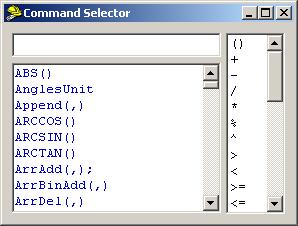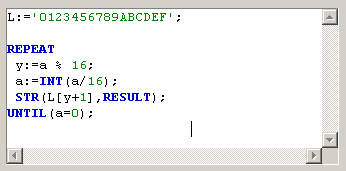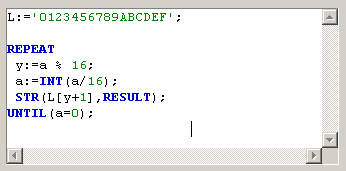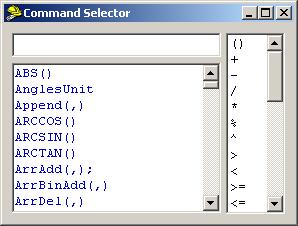Code Editors
CalcIt has its own editor system to handle code authoring. CalcIt's Code Editor is
simple but has all the basic capabilities for its purpose and
most important features color syntax highlight to
help code's readability.
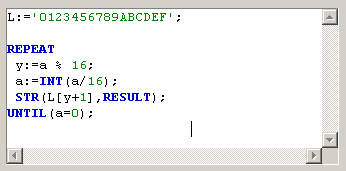
- Standard commands appear in BLUE
BOLD.
- Constant values (like 12 or 'Hello') or symbols representing constants
(like PI) appear in GREEN.
- User Defined Functions (UDF) appear in RED.
- Commented text appear in LIGHT BLUE.
- Variables, operators in BLACK.
- Property IDs in FUCHSIA.
- Control definition Commands in PURPLE.
- Access Types in TEAL
Right click inside any code editor activates a POPUP menu to handle basic
clipboard commands.
Right click on a word selects the word.
Symbols Pair highlight.
If, using the keyboard, place the cursor at
the start of the symbols ( ) [ ] SELECT, FOR, IF, REPEAT, UNTIL, END then this
symbol and its pair will be highlighted with RED BOLD.
NOTE: We can change editor's font and
font size in General Options.
Keyboard commands
- RETURN does a smart indentation to the first letter of the previous
line.
- CTRL + Y deletes the line of the cursor
- CTRL + T deletes word or all spaces until the
start of word
- CTRL + V or SHIFT + INS Paste
- CTRL + C or CTRL + INS Copy selection
- CTRL + X Delete selection
- ALT+CTRL+I Block Right
- ALT+CTRL+U Block Left
- SHIFT+LEFT ARROW Selects text
- SHIFT+RIGHT ARROW Selects text
- SHIFT+END Selects until end of line
- SHIFT+HOME Selects from start of line
- PAGEUP One page up
- PAGEDOWN One page down
- HOME Line start
- END Line end
- CTRL+END Code end
- CTRL+HOME Code start
- CTRL+BACK-SPACE Undo
- CTRL+F Find string
- CTRL+N Find Next
- CTRL+S Command selector
- F1 Brings the help page of the standard command
(blue bold) currently under the cursor.
Command Selector
Command selector helps to find quickly a command (standard
or UDF) and insert it in code's text. Double clicking of a command in the list automatically inserts it in the
active code editor at cursor last position. You
can limit the content of the list typing part of the command in the edit box.
NOTE: Selecting any of
the standard keywords and pressing F1 brings help for it.